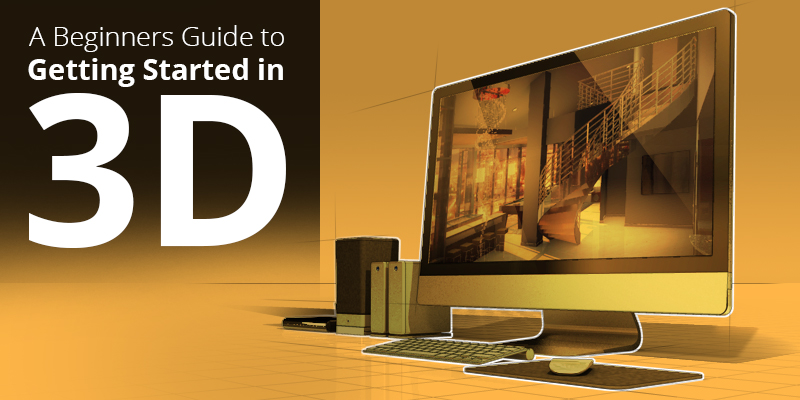
A Beginners Guide to Getting Started in 3D
Getting started in 3D can be exciting, but overwhelming at the same time. There are many options to choose from for specializations, software, hardware, and training. Once you narrow down the area of 3D you are most interested in, it will be much easier to start gathering all the materials to get started. We broke down the basics of what you will need to begin and then with some training you’ll be creating 3D works in no time.
Your 3D Plans
You’ve decided to enter the 3D world, but what attracted you to it? There is a large variety of outlets for 3D computer graphics and areas of specialization. They can range anywhere from animation to 3D modeling, visual effects, motion design, architectural visualization, and more. Think about what area you are interested in specifically and how you will use your designs. There are many options to choose from in 3D packages, but not all are suited for everyone. Your choice will be dependent on your interests and specialization, the features and tools you will need, and whether you’re producing work for personal use, freelancing, or in a professional studio.
Hardware and Software Requirements
Once you’ve determined what your 3D plans are, you’ll have to start gathering the materials and tools to get started. You’re computer options are entirely up to you, whether you choose a PC or a Mac, but either way your choice will limit you to the type of software that you can run on it. Most 3D programs require that you have a 64-bit Intel or AMD multi-core processor and most require 4GB RAM minimum, but 8GB is recommended. A 64-bit processor will be able to utilize much more RAM than 32-bit.You’ll also need a good amount of free disk space for install, about 2 GB, but this too can vary dependent on the program.
Your computer will need powerful graphics capabilities. Unless you upgraded when you purchased your computer, your system memory and processing power is being shared among your whole computer. This will make graphics work painfully slow, and with 3D, this will lead to extremely slow rendering times. The graphics card will process the graphics separately making everything much quicker. Look for a card with a high core clock speed and memory clock speed. These factors help determine a card’s memory bandwidth, which is the total amount of information that can be processed per second, resulting in much faster render times. AMD and Nvidia tend to be the major players in graphics cards, and have made great strides in offering 3D capabilities. There won’t be a perfect graphics card for all situations. As with most things, focusing on the key features you need, dependent on your specialization, will get you on the right track.
Next, your mouse can greatly affect how you work in your 3D program. A 2-button mouse will work, but a 3-button mouse is recommended. You’ll be rotating, panning and zooming often, so this comes in handy. You also have the option of working with a 3D mouse, which is used in tandem with a standard mouse. You’ll have the ability to simultaneously pan, zoom, and rotate your 3D content while your standard mouse is free to select parts of the model, increasing productivity.
Lastly, the software needed to run a 3D program is dependent on the package itself. Check the System Requirement specifications on the package or the manufacturers website before purchasing any 3D software to make sure it will run on your computer. You’ll find the majority will run on the latest versions of Windows, and others will work on the Apple Mac OS and/or Linux OS. Some programs, for example, Autodesk 3DsMax, only run on Windows operating systems. You’ll also need a web browser, typically Microsoft Internet Explorer, Apple Safari, or Mozilla Firefox. Now that you have all the required equipment, it’s time to choose the 3D software you’ll be creating with.
Choosing a 3D Program
There are many factors to consider when choosing 3D Software, so remember to be selective. Most packages will have similar tools, but they will be unique to their individual program. The learning curve for these programs can be steep, so once you learn the ins and outs of one program, it’s unlikely you’ll want to switch over to a new one, so choose wisely.
With so many options to choose from, how do you begin narrowing down your choices? There is free 3D software and there is licensed 3D software. Think back to earlier when we discussed your intended usage and specialization. Most free software options limit you to personal use only, such as SketchUpMake (http://www.sketchup.com/products/sketchup-make) or demo versions of licensed software. However, Blender (http://www.blender.org/), is a free and open-source 3D animation suite and offers use for any purpose. That is a great option if you intend to do only freelance or personal work. If you have plans to move on to a professional studio, it’s very likely you’ll have to use one of the industry-standard programs, such as Maya, 3DsMax, or Cinema 4D, thus, circling back to the learning curve mentioned earlier.
As far as licensed software goes, this can be a large investment. When comparing these programs, it’s most important to look at the features available. The ones that will be most important for you are the ones that are specific to the work you want to create (i.e. animation, arch viz, 3D modeling, etc.) The main features you’ll want to look at are the Modeling Features, Animation Features, User Interface, and Extensibility:
Modeling Features
There are multiple modeling styles, including polygon, subdivision and NURBS (Non-Uniform Rational B-Splines). Most 3D software packages include the polygon and subdivision modeling styles. It would be best to find one offering NURBS as well, as they are preferred for constructing organic 3D forms that can be drawn in the program or in a vector program.
Look for a package with a wide range of materials. It’s much easier and time-efficient to apply these materials from within your program, rather than using a plug-in.
Animation Features
Having the right features available can make your models really come to life and give you complete control over your animation.
Look for software with support for multiple animation layers, this way you can freely edit and change attributes, keyframes, and more without worrying about affecting the rest of your animation.
A graph editor (Maya) or timeline (Cinema 4D) is a vital feature that will allow you to refine your keyframes, motion, timing, spacing, and interpolation.
User Interface
Look for a program with an intuitive user interface. Easy to find tools, buttons, and features will make the programs easier to learn and more efficient to use.
A customizable interface is a great option to have as well; it will save you time since you can make it unique to your own personal work style.
Extensibility
All of these programs cover a lot, but they can’t cover everything that you might want to do. Plug-ins and scripts can give you those extra features you may need.
If you aren’t totally confident in making a purchase commitment from the start, it may be best to try out one of the free software options or demo some of the licensed programs. If you are a student, take advantage of student license programs. Maxon, the creators of Cinema 4D offer a fully functional student grade version free for 18 months. Autodesk offers free student software for 36 months. In every instance, there will be a lot of tools available, including some you will rarely need, but the tools that you will need are universal. No matter the 3D package, you will find those basic set of tools, just in different places. Once you get the basic understanding of the tools in the program you choose, you can make a software decision, whether you stick with free software or another choice, and then move on to training.
Hardware, Software, & Accessories – Now What?
You’ve got all the materials and tools you need, now the fun part begins! It’s exciting to get started, but remember, learning these programs takes time so don’t get discouraged. Don’t try to take on too much at first. Take time to learn the interface, tools, and techniques. Navigate your way throughout the interface; learn where the tools are and what they do. Figure out what settings are best for you and customize your workspace as you learn what tools are most important for your workflow. It’s a great idea to watch tutorials of others demonstrating the tools and techniques; you’ll learn how they are used and helpful tips that you can incorporate into your own work style. Other ways to learn are through tutorials from your 3D software provider, college courses, free tutorials on YouTube, paid subscription tutorial sites such as www.lynda.com or www.digitaltutors.com, or through books. Also, if you’re learning Cinema 4D, you can check out our Tutorial Series here:www.behance.net/gallery/8813517/Cinema-4D-Tutorials. To learn anything, you need practice. Keep up with tutorials, challenge yourself, and you’ll be creating awesome 3D projects in no time.
For additional reading, check out Cloudwards post on the best 3D graphics software here.

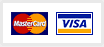
There are no comments so far